

简体中文
基于地图的位置服务,是移动应用的特色场景,但过去开发一个地图类应用非常麻烦。需要对接地图厂商的客户端API、服务器API,再编写自己的业务逻辑。
unicloud的MongoDB数据库,对地理位置查询,提供了比传统数据库更方便的GEO查询方案,比如可以直接查询附近的POI信息。(Point of Interest,地图上的兴趣点)
DCloud之前已推出各种云端一体组件,基于datacom规范,组件在客户端可以直接连数据库。
现在进一步封装了地图的datacom组件,将前端地图组件和云端数据库连起来,只需写一个<unicloud-map>组件,就可以直接从数据库里拉出附近的POI信息,并显示在地图上。
在uni-admin中,还提供了POI编辑插件,可以在管理端可视化的标记POI。标记的结果存入opendb表,客户端的<unicloud-map>组件可以自动直接拉取。
本文是<unicloud-map>组件的文档,admin插件文档另见
unicloud-map云端一体组件,主要用于显示数据库里的自定义POI,渲染在地图上。具体可以实现如下功能:
交流群:uni-map交流群
注意:由于组件是读取数据库表opendb-poi进行查询,若表不存在或表内没有POI数据,则不会显示POI,可以通过unicloud-map-admin插件管理POI信息
<template>
<view style="width: 100%;height: 100%;">
<unicloud-map
ref="map"
:where="where"
:latitude="latitude"
:longitude="longitude"
:default-icon="defaultIcon"
:custom-icons="customIcons"
></unicloud-map>
</view>
</template>
<script>
export default {
data() {
return {
// 查询条件
where:{
} as UTSJSONObject,
// 你的经纬度,可通过uni.getLocation获取,注意type需传gcj02,同时在电脑端运行时获取到的经纬度是不准的
latitude: 39.908823,
longitude: 116.39747,
defaultIcon: "/static/icon/default.png", // 默认POI图标
// 自定义POI图标
customIcons: [
{ type: "门店", icon: "/static/icon/shop.png" },
{ type: "总部", icon: "/static/icon/headquarters.png" }
] as Array<UTSJSONObject>
}
}
}
</script>
通过从数据库获取POI数据,渲染到地图上
运行效果图
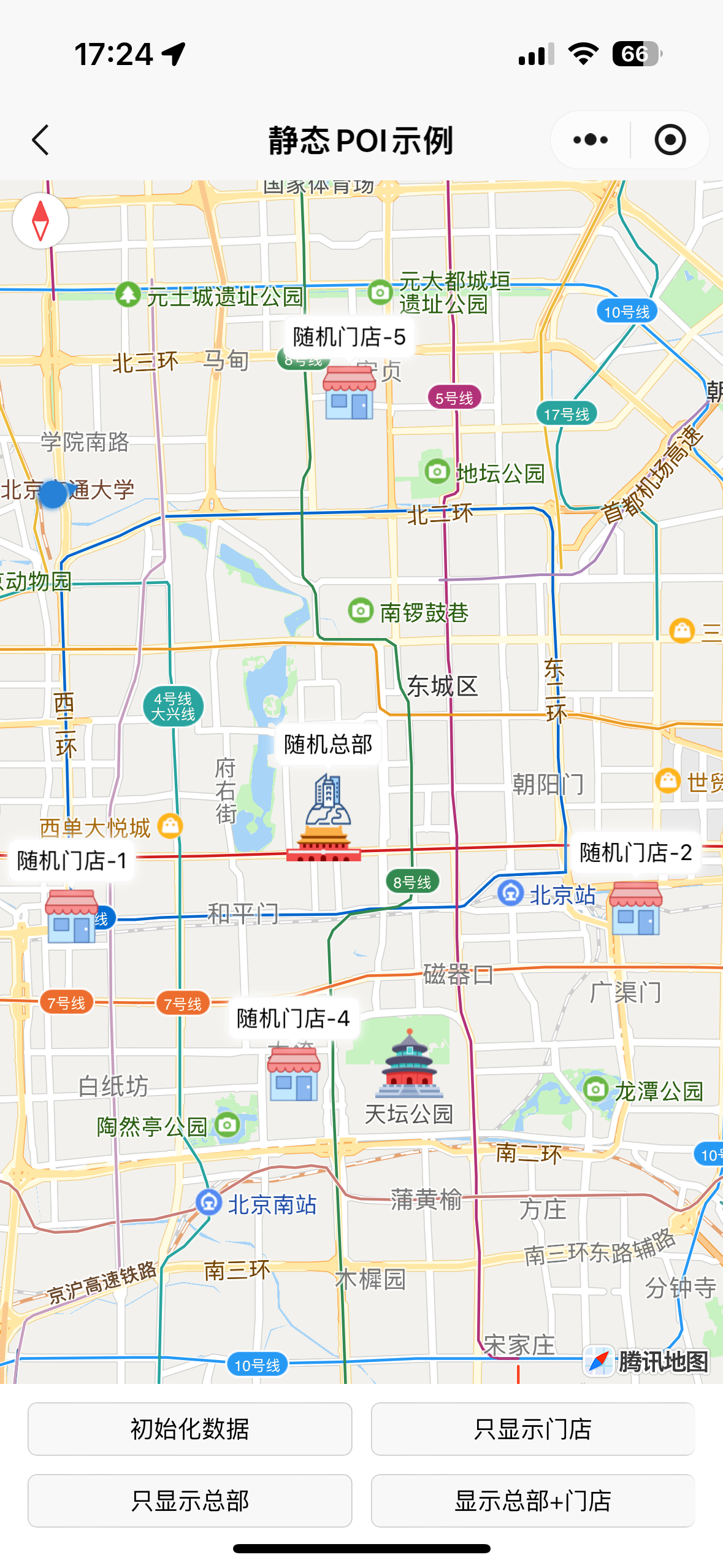
示例代码
<template>
<view class="page">
<view class="map-box">
<unicloud-map ref="map" loadtime="auto" collection="opendb-poi" :where="where" :latitude="latitude" :longitude="longitude" :scale="13" :poi-maximum="100"
:default-icon="defaultIcon" :custom-icons="customIcons" :enable-scroll="true" :enable-zoom="true" :show-compass="true" @poitap="poitap"></unicloud-map>
</view>
<view class="btn-box first">
<button @click="initData" size="mini" class="btn">初始化数据</button>
<button @click="show1" size="mini" class="btn">只显示门店</button>
</view>
<view class="btn-box">
<button @click="show2" size="mini" class="btn">只显示总部</button>
<button @click="show3" size="mini" class="btn">显示总部+门店</button>
</view>
</view>
</template>
<script>
const uniMapCo = uniCloud.importObject('uni-map-co', {
customUI: true
});
const db = uniCloud.databaseForJQL();
const dbCommand = db.command;
const category = "static-001";
export default {
data() {
return {
latitude: 39.908823,
longitude: 116.39747,
where: {
category: category
} as UTSJSONObject, // 查询条件,不支持字符串JQL形式,必须是对象形式
defaultIcon: "/static/icon/default.png", // 默认图标
// 自定义图标
customIcons: [
{ type: "门店", icon: "/static/icon/shop.png" },
{ type: "总部", icon: "/static/icon/headquarters.png" }
] as Array<UTSJSONObject>
}
},
onLoad() {
},
methods: {
// 初始化测试数据
async initData() {
uni.showLoading({
title: "生成中...",
mask: true
});
try {
await uniMapCo.initStatic001();
await this.refresh();
} catch (err) { }
uni.hideLoading();
},
// 只显示门店
show1() {
this.where = {
category: category,
type: "门店"
} as UTSJSONObject;
},
// 只显示总部
show2() {
this.where = {
category: category,
type: "总部"
} as UTSJSONObject;
},
// 显示门店+总部
show3() {
this.where = {
category: category,
type: dbCommand.in(["门店", "总部"])
} as UTSJSONObject;
},
// 刷新地图
async refresh() {
const mapInstance = this.$refs["map"] as UnicloudMapComponentPublicInstance;
await mapInstance.refresh({
needIncludePoints: true
});
},
// 监听 - 点击POI事件
poitap(e : UTSJSONObject) {
if (e['poi'] != null) {
let poi = e['poi'] as UTSJSONObject;
this.showActionSheet(poi);
}
},
// 导航弹窗
showActionSheet(poi : UTSJSONObject) {
let itemList = ["导航到这里"];
uni.showActionSheet({
title: poi['title'] as string,
itemList: itemList,
success: (res) => {
let tapIndex = res.tapIndex as number;
let item = itemList[tapIndex];
if (item == "导航到这里") {
uni.showModal({
title: "提示",
content: "可使用uni.openLocation插件来实现跳导航APP的功能",
showCancel: false
})
// if (typeof uni.openLocation != "function") {
// uni.showToast({
// title: "请安装uni.openLocation插件",
// icon: "none"
// });
// } else {
// uni.openLocation({
// type: 'gcj02',
// latitude: poi.location.coordinates[1],
// longitude: poi.location.coordinates[0],
// name: poi.title,
// address: poi.address
// });
// }
}
}
});
}
},
computed: {
}
}
</script>
<style lang="scss" scoped>
.page {
width: 100%;
height: 100%;
flex-direction: column;
.map-box {
flex: 1;
}
.btn-box {
margin: 20px;
flex-direction: row;
.btn {
flex: 1;
margin: 0 5px;
}
&.first {
margin: 20px 10px 0 10px;
}
}
}
</style>
通过从数据库获取POI数据,并通过公共模块 uni-map-common 内的路线规划API,计算路线、距离、时间
运行效果图
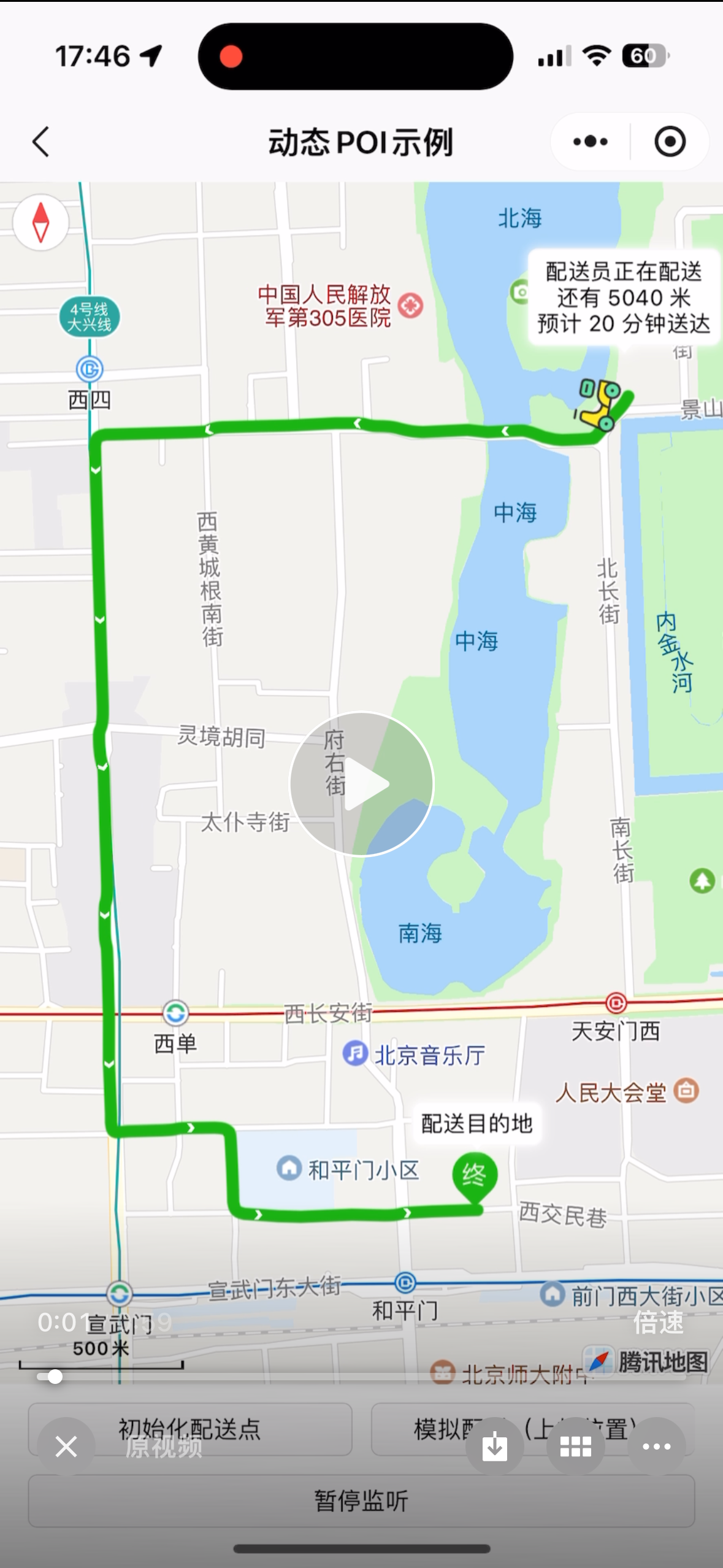
示例代码
<template>
<view class="page">
<view class="map-box">
<unicloud-map ref="map" :debug="false" loadtime="auto" collection="opendb-poi" :where="where" :latitude="latitude" :longitude="longitude" :scale="13" :poi-maximum="100"
:default-icon="defaultIcon" :custom-icons="customIcons" :enable-scroll="true" :enable-zoom="true" :show-compass="true" :show-location="true"></unicloud-map>
</view>
<view class="btn-box first">
<button @click="initData" size="mini" class="btn">初始化配送点</button>
<button @click="virtuallyTest" size="mini" class="btn">模拟配送</button>
</view>
<view class="btn-box">
<button @click="start" size="mini" class="btn" v-if="!isStart">开启监听</button>
<button @click="stop" size="mini" class="btn" v-else>暂停监听</button>
</view>
</view>
</template>
<script>
var timer = -1;
const uniMapCo = uniCloud.importObject('uni-map-co', {
customUI: true
});
const category = "dynamics-001";
function sleep(ms : number) : Promise<void> {
return new Promise((resolve) => {
setTimeout(() => {
resolve();
}, ms);
});
}
export default {
data() {
return {
longitude: 116.39747,
latitude: 39.908823,
where: {
category: category
} as UTSJSONObject,
defaultIcon: "/static/icon/default.png", // 默认图标
// 自定义图标
customIcons: [
{ type: "配送员", icon: "/static/icon/delivery.png" },
{ type: "目的地", icon: "/static/icon/to.png" }
] as Array<UTSJSONObject>,
isStart: false,
polyline: [] as Polyline[],
isReady: false,
updateNum: 0
}
},
onLoad() {
},
onUnload() {
this.stop();
},
methods: {
async initData() {
let res = await uniMapCo.initDynamics001();
await this.getPolyline();
await this.refresh();
this.setPolyline(res['polyline'] as Array<UTSJSONObject>);
},
// 虚拟配送测试
async virtuallyTest() {
// 启动监听
this.start();
// 先执行一次刷新,获得配送路线
await this.getPolyline();
await this.refresh();
let polyline = this.polyline
if (polyline.length > 0) {
// 去除重复的点
let points = polyline[0].points;
for (let i = 0; i < points.length - 1; i++) {
let item = points[i];
let nextItem = points[i + 1];
if (item.latitude == nextItem.latitude && item.longitude == nextItem.longitude) {
points.splice(i, 1);
i--;
}
}
let length = points.length;
for (let i = 0; i < length; i++) {
// 为了更快的显示变化,这里加速显示
let rate = 5;
if ((length - 1) > (i + rate)) {
i = i + rate;
} else {
i = length - 1;
}
if (!this.isStart) {
break;
}
let item = points[i];
await sleep(500); // 模拟停顿
if (i == length - 1) {
await this.getPolyline();
}
await uniMapCo.updateMyLocation({
longitude: item.longitude,
latitude: item.latitude,
});
}
}
},
// 刷新POI
async refresh() {
this.updateNum++;
if (this.updateNum % 5 == 0) {
await this.getPolyline();
}
const mapInstance = this.$refs["map"] as UnicloudMapComponentPublicInstance;
await mapInstance.refresh({
needIncludePoints: true
});
},
// 获取路线
async getPolyline() {
let res = await uniMapCo.getPolyline();
if (res['end'] != null && res['end'] as boolean) {
this.setPolyline([] as Array<UTSJSONObject>);
} else {
this.setPolyline(res['polyline'] as Array<UTSJSONObject>);
}
},
// 开启监听
start() {
this.isStart = true;
if (timer != -1) {
clearInterval(timer);
timer = -1;
}
timer = setInterval(() => {
this.refresh();
}, 1000);
},
// 停止监听
stop() {
this.isStart = false;
if (timer != -1) {
clearInterval(timer);
timer = -1;
}
},
// 设置路线
setPolyline(polyline : Array<UTSJSONObject>) {
let polylines = polyline.map((item : UTSJSONObject) : Polyline => {
let itemPoints = item['points'] as Array<UTSJSONObject>;
let points = itemPoints.map((point : UTSJSONObject) : LocationObject => {
let latitude = point['latitude'] as number;
let longitude = point['longitude'] as number;
return {
latitude: latitude,
longitude: longitude
} as LocationObject;
});
return {
points,
color: item['color'] as string,
width: item['width'] as number,
dottedLine: item['dottedLine'] as boolean,
arrowLine: item['arrowLine'] as boolean,
borderWidth: item['borderWidth'] as number,
borderColor: item['borderColor'] as string,
} as Polyline;
});
const mapInstance = this.$refs["map"] as UnicloudMapComponentPublicInstance;
this.polyline = polylines;
mapInstance.setPolyline(polylines);
}
},
computed: {
}
}
</script>
<style lang="scss" scoped>
.page {
width: 100%;
height: 100%;
flex-direction: column;
.map-box {
flex: 1;
}
.btn-box {
margin: 20px;
flex-direction: row;
.btn {
flex: 1;
margin: 0 5px;
}
&.first {
margin: 20px 10px 0 10px;
}
}
}
</style>
地图Key需要在两个地方进行配置:前端配置和云端配置(必须都配置)。
前端配置Key:点击查看
云端配置Key:
在 uni-config-center/uni-map/config.js 中进行配置。(没有配置文件和目录就新建目录和文件)
config.js 文件内容
module.exports = {
"default": "qqmap", // 使用的平台
"key": {
"qqmap": "", // 腾讯地图key
"amap": "", // 高德地图key
}
}
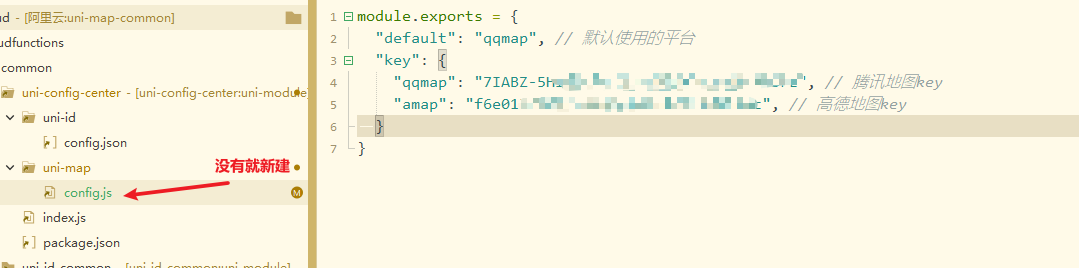
unicloud-map组件依赖map组件,以下是不同于map组件的属性列表,点击查看map组件属性
| 属性名 | 说明 | 类型 | 默认值 | 可选值 | 平台差异说明 |
|---|---|---|---|---|---|
| collection | 表名 | string | opendb-poi | - | - |
| loadtime | 数据加载时机 | string | auto | 详情 | - |
| where | 查询条件,注意,只支持对象写法,不支持JQL的字符串语法 | UTSJSONObject | - | - | - |
| poi-maximum | 最大poi显示数量 | number | 100 | - | - |
| poi-max-distance | 查询的最大距离 | number | - | - | - |
| poi-min-distance | 查询的最小距离 | number | - | - | - |
| default-icon | 默认的POI图标 | string | /static/location.png | - | - |
| custom-icons | 自定义图标,根据POI的type来区分 | UTSJSONObject [] | - | - | - |
| latitude | 中心纬度 | number | - | - | - |
| longitude | 中心经度 | number | - | - | - |
| defaultLatitude | 默认中心纬度,当latitude无值时使用该值 | number | 39.908823 | - | - |
| defaultLongitude | 默认中心经度,当longitude无值时使用该值 | number | 116.39747 | - | - |
| @mounted | 组件挂载完毕触发 | EventHandle | - | - | - |
| @custom-poitap | 点击自定义POI点时触发 | UTSJSONObject | - | - | - |
注意
gcj02 坐标,用错坐标类型会显示偏移。| 值 | 类型 | 描述 |
|---|---|---|
| auto | String | 页面就绪后或属性变化后加载数据,默认为auto |
| onready | String | 页面就绪后不自动加载数据,属性变化后加载。适合在onready中接收上个页面的参数作为where条件时。 |
| manual | String | 手动模式,不自动加载数据。如果涉及到分页,需要先手动修改当前页,在调用加载数据 |
| 方法名 | 说明 |
|---|---|
| refresh | 主动刷新POI数据 |
| getMarkers | 获取组件内的markers |
| setMarkers | 设置组件内的markers |
| getPolyline | 获取组件内的polyline |
| setPolyline | 设置组件内的polyline |
| getCircles | 获取组件内的circles |
| setCircles | 设置组件内的circles |
| getControls | 获取组件内的controls |
| setControls | 设置组件内的controls |
注意
使用这些方法前,需要在组件先声明 ref="map"
<unicloud-map
ref="map"
...其他属性
</unicloud-map>
refresh
主动刷新POI数据
示例
const mapInstance = this.$refs["map"] as UnicloudMapComponentPublicInstance;
await mapInstance.refresh({
needIncludePoints: true
});
getMarkers
获取组件内的markers
示例
const mapInstance = this.$refs["map"] as UnicloudMapComponentPublicInstance;
let markers = mapInstance.getMarkers();
console.log('markers: ', markers);
setMarkers
示例
const mapInstance = this.$refs["map"] as UnicloudMapComponentPublicInstance;
const markers :Marker[]= [{
id: 0,
latitude: 39.908692,
longitude: 116.397477,
title: '天安门',
// zIndex: '1',
iconPath: '../../../static/location.png',
width: 40,
height: 40,
anchor: {
x: 0.5,
y: 1
},
callout: {
content: '首都北京\n天安门',
color: '#00BFFF',
fontSize: 12,
borderRadius: 10,
borderWidth: 2,
borderColor: '#333300',
bgColor: '#CCFF11',
padding: 5,
display: 'ALWAYS'
} as MapMarkerCallout
} as Marker];
mapInstance.setMarkers(markers);
getPolyline
获取组件内的polyline
示例
const mapInstance = this.$refs["map"] as UnicloudMapComponentPublicInstance;
let polyline = mapInstance.getPolyline();
console.log('polyline: ', polyline);
setPolyline
示例
const mapInstance = this.$refs["map"] as UnicloudMapComponentPublicInstance;
const polyline: Polyline[] = [{
points: [{
latitude: 39.925539,
longitude: 116.279037
},
{
latitude: 39.925539,
longitude: 116.520285
}],
color: '#FFCCFF',
width: 7,
dottedLine: true,
arrowLine: true,
borderColor: '#000000',
borderWidth: 2
} as Polyline];
mapInstance.setPolyline(polyline);
getCircles
获取组件内的circles
示例
const mapInstance = this.$refs["map"] as UnicloudMapComponentPublicInstance;
let circles = mapInstance.getCircles();
console.log('circles: ', circles);
setCircles
示例
const mapInstance = this.$refs["map"] as UnicloudMapComponentPublicInstance;
const circles: Circle[] = [{
latitude: 39.996441,
longitude: 116.411146,
radius: 15000,
strokeWidth: 5,
color: '#CCFFFF',
fillColor: '#CC0000'
} as Circle];
mapInstance.setCircles(circles);
getControls
获取组件内的controls
示例
const mapInstance = this.$refs["map"] as UnicloudMapComponentPublicInstance;
let controls = mapInstance.getControls();
console.log('controls: ', controls);
setControls
示例
const mapInstance = this.$refs["map"] as UnicloudMapComponentPublicInstance;
const controls: Control[] = [{
id: 1,
position: {
left: 5,
top: 180,
width: 30,
height: 30
} as ControlPosition,
iconPath: '../../../static/uni.png',
clickable: true
} as Control];
mapInstance.setControls(controls);
unicloud-map需要创建以下表后才能正常运行,可以右键插件database目录下的opendb-poi.schema.json上传Schema
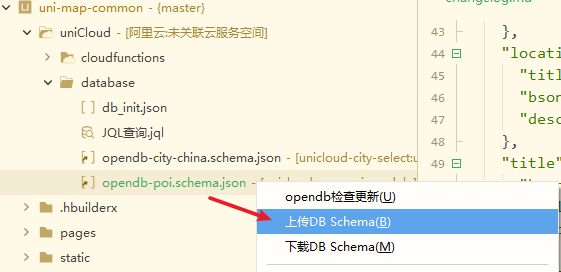
unicloud-map是免费的,但高德、腾讯、百度等地图的使用需向地图厂商采购商业授权。DCloud与地图厂商达成合作,可更优惠的给开发者提供地图服务。详见
一键注册高德企业开发者,最高可获取210元奖励金,详见https://ask.dcloud.net.cn/article/41279